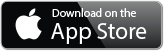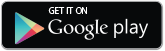- Home
- |
- Online Services
- |
- Online Security
- |
- Citi Mobile® Token
Citi Mobile® Token improves your online banking security by providing a secure two-factor authentication. This works by combining 'something that you know' and 'something that you have' (passcode and mobile phone) to ensure that you are the only person who can access your account.
Generate a One-Time PIN without your mobile phone requiring an internet connection or network coverage, providing convenient online banking especially when traveling abroad.
Protected by a 4-digit passcode chosen by you, and restricted to one mobile device of your choice.
Enter your unique passcode to instantly authenticate your transactions initiated in the Citi Mobile® App on your Citi Mobile® Token enabled device.
-

Citi Mobile® App
When banking through the Citi Mobile® App on your Citi Mobile® Token enabled device, just enter your 4-digit passcode to authenticate transactions.
-

Citibank Online
When banking on Citibank online, use your Citi Mobile® App to instantly generate a One-Time PIN through your Citi Mobile® Token to authenticate transactions online.
Step 1: Log in to your Citi Mobile® App
Step 2: Go to Profile / Settings and select "Manage Citi Mobile® Token"
Step 3: Select "Create Unlock Code" and continue
Step 4: Authenticate yourself using a "SMS One-Time PIN"
Step 5: Create your 4-digit personal unlock code and confirm your unlock code to continue.
Your privacy and online safety is important to us. Do not select an Unlock Code that represents your birthday or a recognisable part of your name or you may be liable for losses from unauthorised transactions.
You will now be set up to use Citi Mobile® Token, which you can access from the app log in screen and your Profile / Settings menu.
Citi Mobile® Token is a security feature available through the Citi Mobile® App that improves your online banking security by providing a secure two-factor authentication. This works by combining 'something that you know' and 'something that you have' (passcode and mobile phone) to ensure that you are the only person that can access your account.
Citi Mobile® Token allows you to generate a One-Time PIN, without your mobile phone requiring an internet connection or network coverage, providing convenient online banking especially when traveling abroad.
You will still have the option to use your Hardware Token or SMS to generate a One-Time PIN to authenticate transactions. The Citi Mobile® Token can only be activated with the Citi Mobile® App on one mobile device.
Please note if you have been using Mobile One-Time PIN, you will need to activate Citi Mobile® Token to avoid the need for an SMS One-Time PIN*. If you choose not to activate Citi Mobile® Token you will be prompted to authenticate your transactions via SMS or your Hardware Token.
*SMS One-Time PIN is required when updating your passcode.
The unique passcode ensures that only you have access to Citi Mobile® Token on your mobile device and can generate a One-Time PIN. Please remember your passcode and do not share it with anyone.
Yes, you can still use your Hardware Token or get a One-Time PIN via SMS. However, if you are making transactions in the Citi Mobile® App on your Citi Mobile® Token enabled device, authentication is instant when you enter your unique passcode.
Once you have registered for the Citi Mobile® Token, it becomes your primary mode of authentication for all transactions made through the Citi Mobile® App. The option to use One-Time PIN via SMS will be made available only if your authentication via the Citi Mobile® Token is unsuccessful.
No, you will not be able to use the Citi Mobile® Token without installing the Citi Mobile® App.
Click here to download the Citi Mobile® App.
If you have lost your mobile phone, there are 3 ways to disable your Citi Mobile® Token:
- 1. Login to your Citibank Online account on your browser and follow these steps: Services → My Profile → Deactivate Citi Mobile® Token.
- 2. By enabling the Citi Mobile® Token on another mobile device, the Citi Mobile® Token will automatically be deactivated on the previous mobile device.
- 3. Call CitiPhone on 13 24 84 13 24 84 or +61 2 8225 0615 +61 2 8225 0615 (if you are calling from overseas) to deactivate your Citi Mobile® Token.
Follow these steps to activate the Citi Mobile® Token on your new device:
- Step 1: Click on "Activate Citi Mobile® Token" on the sign on page in your Citi Mobile® App, and proceed to sign on;
- Step 2: Select "Activate" to continue;
- Step 3: Enter the SMS OTP sent to your registered mobile number;
- Step 4: Create your 4-digit passcode.
The Citi Mobile® Token will be automatically deactivated on your previous device.
No, you will not be able to generate One-Time PIN on the old device to authenticate your transactions. For security reasons, you can register for the Citi Mobile® Token on one device only. If you have activated the Citi Mobile® Token on a new device, the Citi Mobile® Token on the previous device will be automatically deactivated.
Please call CitiPhone on 13 24 84 13 24 84 or +61 2 8225 0615 +61 2 8225 0615 (if you are calling from overseas) for assistance.
Your One-Time PIN authentication may be unsuccessful, because you may have entered an incorrect passcode, please try again.
Should you need further assistance, please visit www.citibank.com.au/contactus.
Alternatively, you can try to resync your Citi Mobile® Token by following the below steps:
- 1) Register for Citibank Online Banking here.
- 2) Download the Citi Mobile® App below: