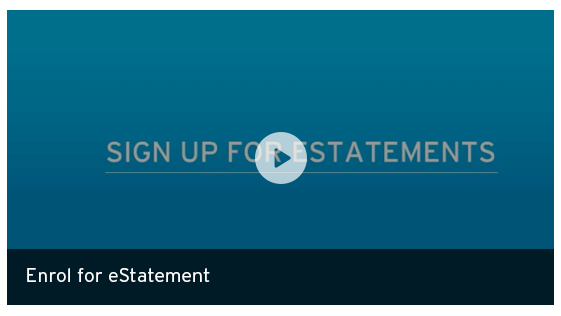- Home
- |
- Online Services
- |
- Statements and Notices
Register for eStatements in a few easy steps through Citibank Online. Your statements are stored securely online and available at anytime for quick reference.
- Sign on to Citibank Online and select 'My Profile' from the 'Services' menu (located in the top menu bar)
- Select 'Statements' from the left hand menu, then click 'Register/Edit eStatement' from the available options
- Create an eStatement Password (this password will be used each time your open your eStatement) and agree to the Terms and Conditions. Click 'Next'. Note: you must have an email address registered
- Confirm your enrollment or update and click 'Confirm'.
*Note: Your first eStatements will be available in your next statement cycle.
Your eStatement Password gives you access to the secure PDF you'll receive as an attachment to your eStatement email. You will need to enter your default Password to access this PDF. For security purposes please make sure you update your eStatement Password by signing on to Citibank Online.
Your default Password is your date of birth in the following format DDMmmYYYY (i.e. 10Jan1990).
Your eStatement Password can be updated through Citibank Online.
- Sign on to Citibank Online and select 'My Profile' from the 'Services' menu (located in the top menu bar)
- Select 'Statements' from the left hand menu, then click 'Register / Edit eStatement' from the available options
- Click 'Edit' and enter your new eStatement password. Click 'Next'
- Confirm the update and click 'Confirm'.
It will take a maximum of 2 days for your password to update.
- Sign on to Citibank Online and select 'My Profile' from the 'Services' menu (located in the top menu bar)
- Select 'Personal Information' from the left hand menu, then select 'View / update details' from the available options
- Click 'Edit' then update your email address. Click 'Update'
- Then click 'Confirm' to confirm your changes.
You will need to download Adobe Reader free at get.adobe.com/reader/
Yes, you can still access up to 7 years worth of statements through Citibank Online.
If we are unable to deliver your eStatement to the email address we have registered then we'll send you an SMS notifying you that your eStatement bounced.
You can access and download your eStatements through Citibank Online. If you want your eStatement resent to your email address call us on 13 24 84 13 24 84.
All existing Citibank Australia customers are eligible to register for eStatements.
Yes, your eStatements will be available either as a secure, password protected PDF email attachment (delivered to your inbox), or once you have logged into Citibank Online which offers the highest level of online banking protection.
eStatements are automatically activated for all your accounts at the same time, so it is not possible to have different options for various accounts.
Your first eStatements will be available in your next statement cycle.
eStatements are delivered to your inbox or downloaded from Citibank Online in Portable Document Format (PDF). Adobe Acrobat Reader is required to view eStatements on your computer.
Yes you can view your statements online as well as save or print them. Sign on to Citibank Online and select 'View Statements' from the 'Quick Tasks' options on the right side of the screen, and select the statement and date period you would like to view.